Create a Minecraft Server for Free in 1.21 + (With Aternos)
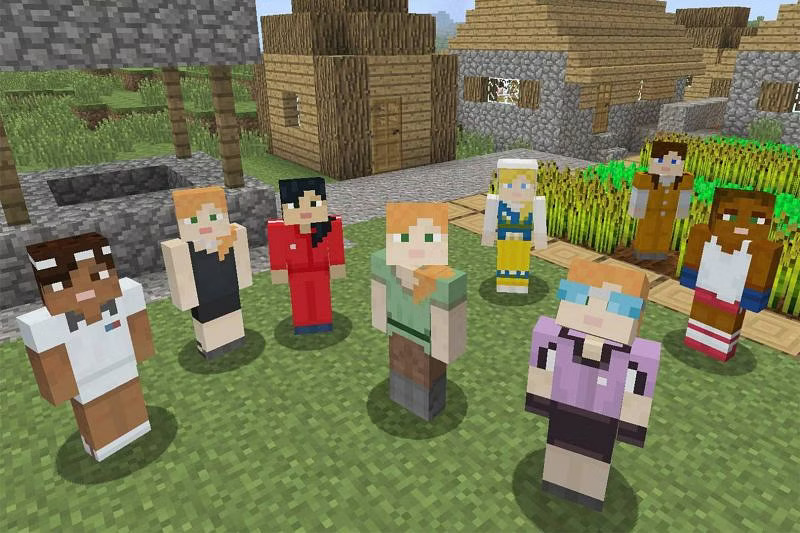
Go to aternos.org
Sign up or login to the website
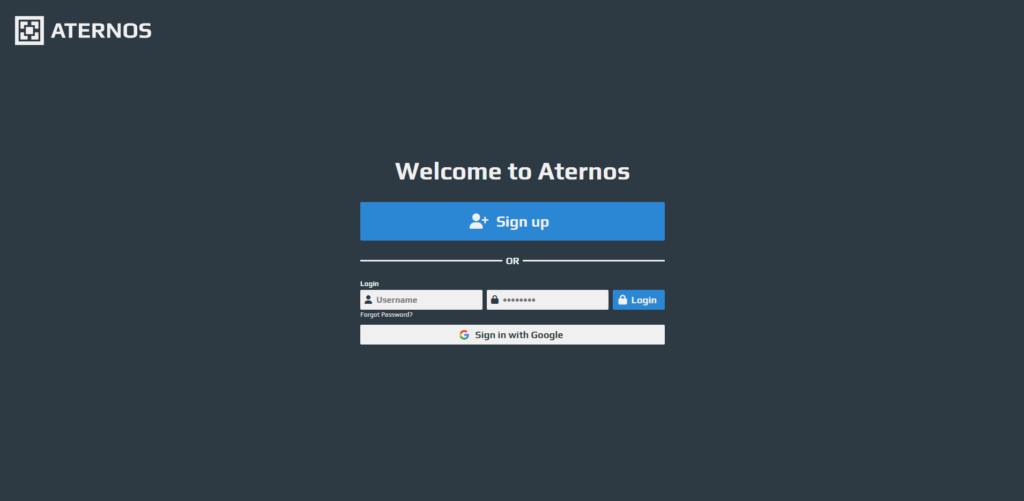
Click on “Create a server”
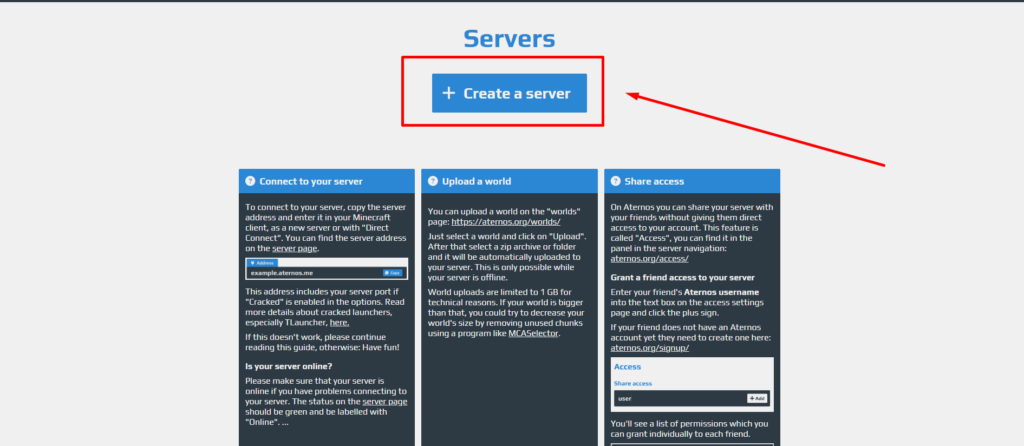
Here you can change your server ip, description and the logo of the server
Click on “Create” once you are done
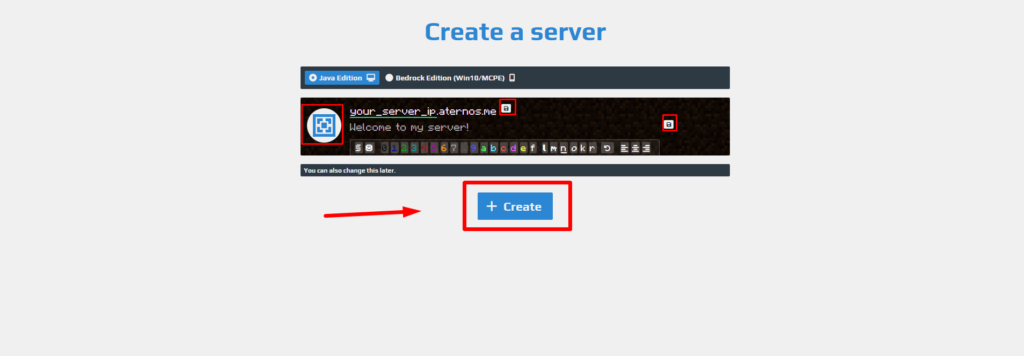
To change your servers options go to the “Options” menu
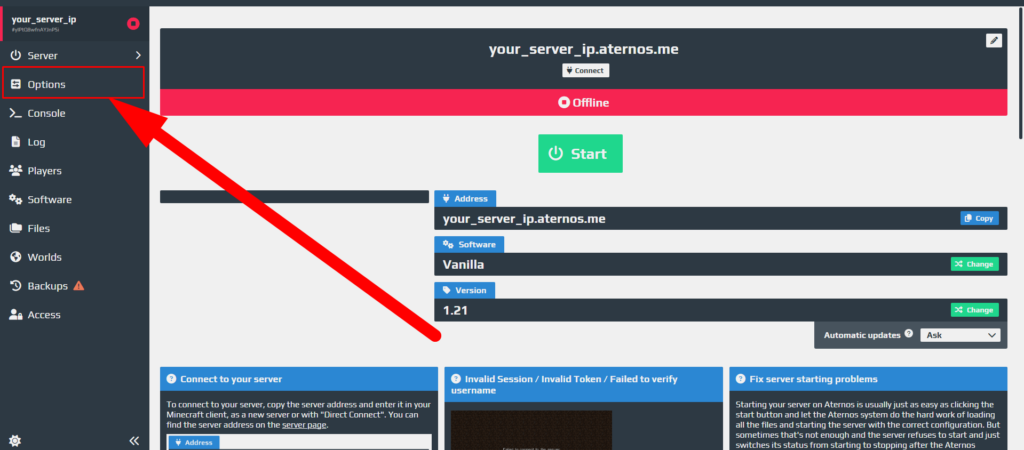
Here you can change many options such as the world’s difficulty, the gamemode, the server ip, etc.
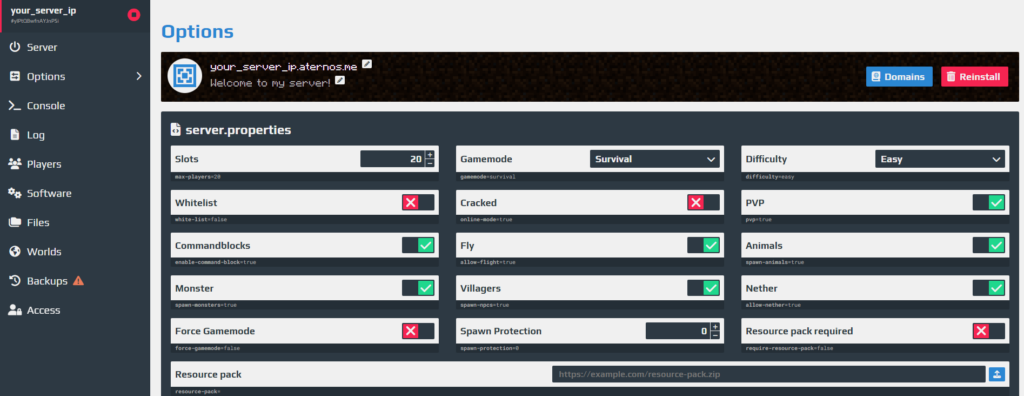
To change your server’s version / to add mods click on “Software” on the side bar
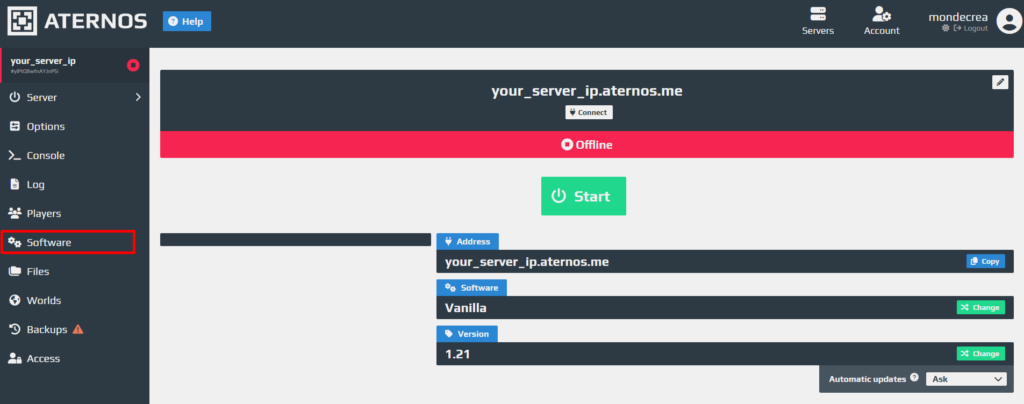
If you want to change your servers version (no mod) click on “Vanilla”
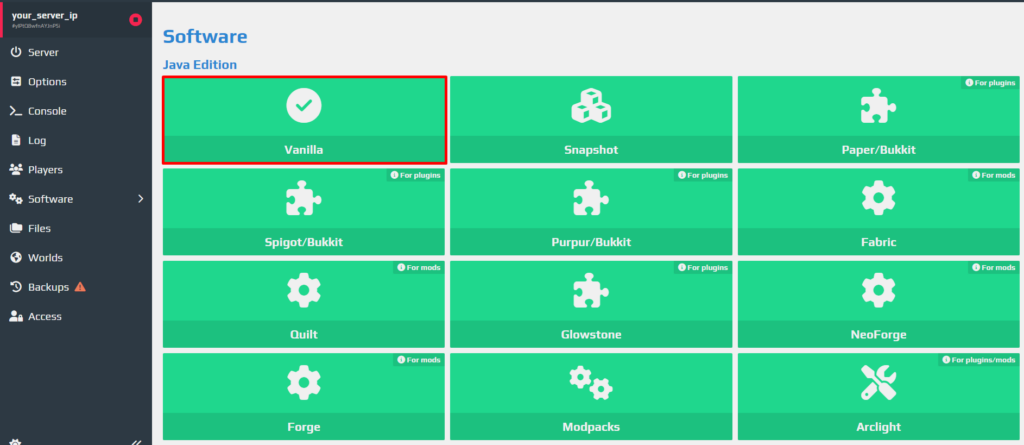
Choose the version of the server
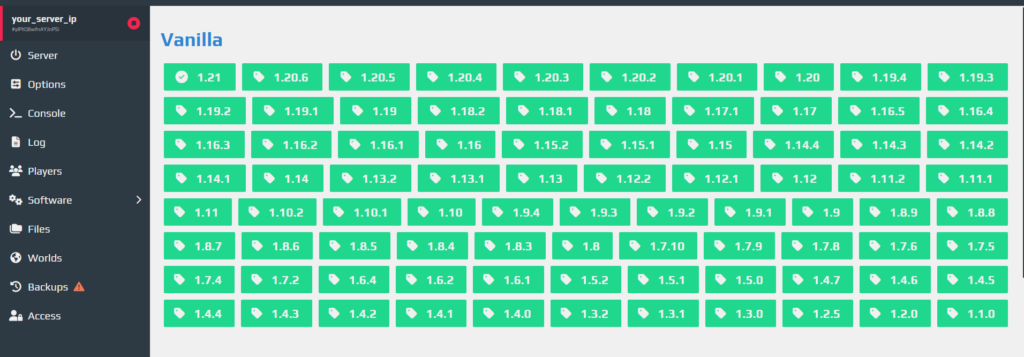
If you want to add mods, click on “Fabric” (recommended), “Forge”, “Quilt” or “NeoForge”
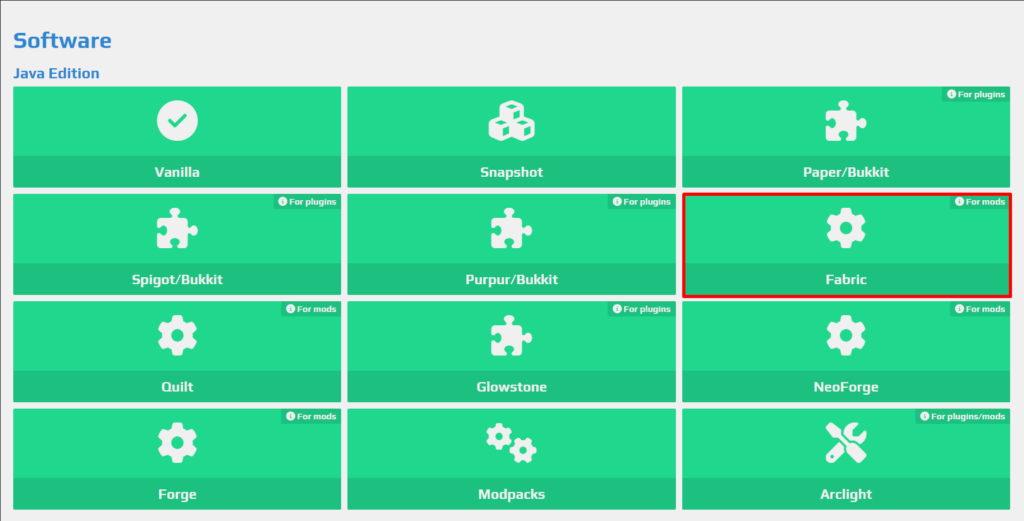
Choose the version of Minecraft that you want your mods on
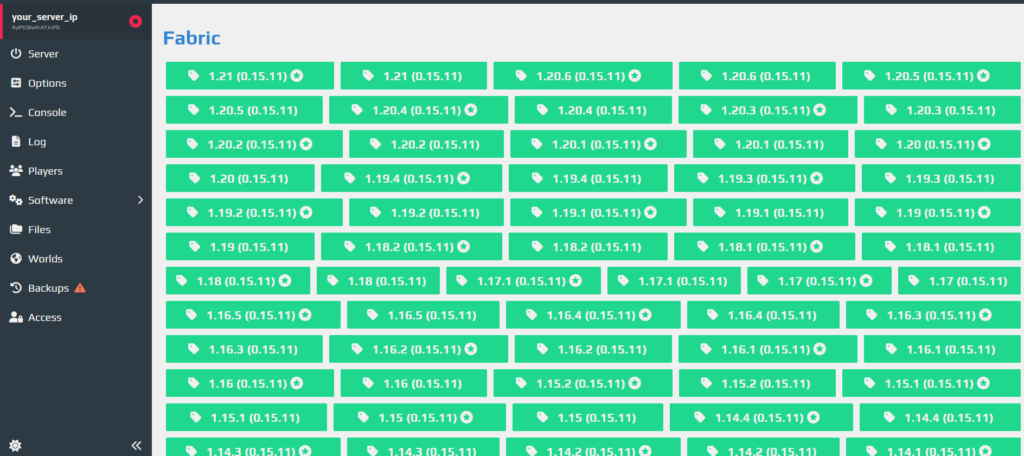
Click on “Install”
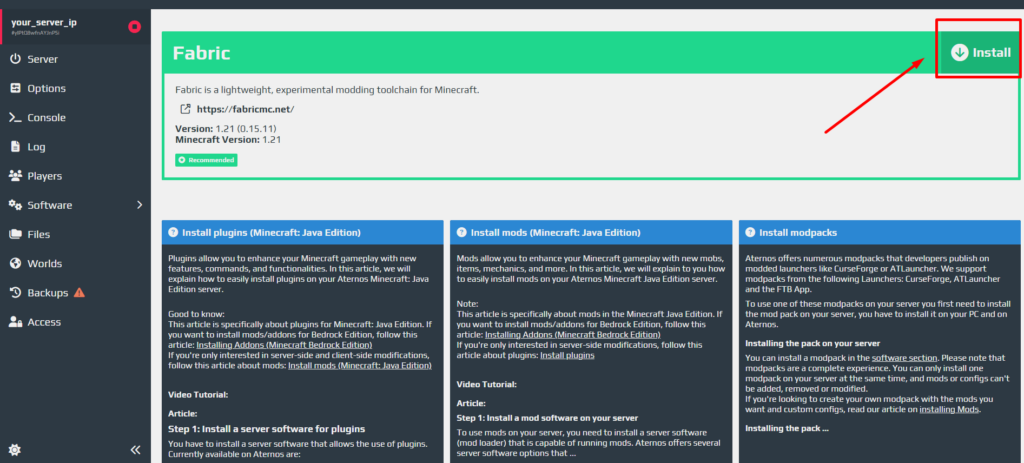
Go to “Mods”
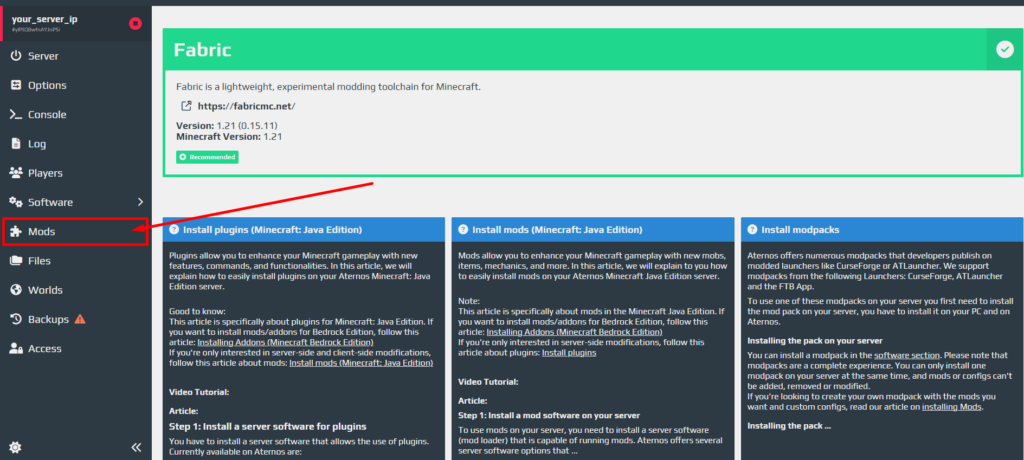
Choose which mods you want to add to your server
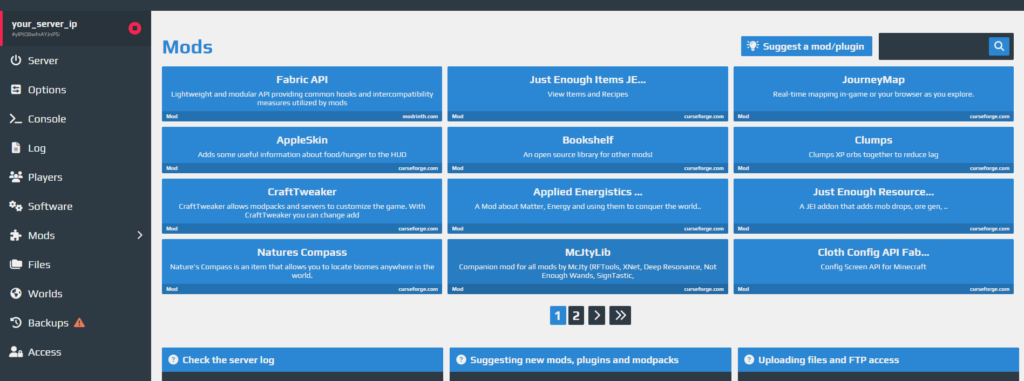
To start your server go back to the “Server” tab on the side bar and click on “Start”
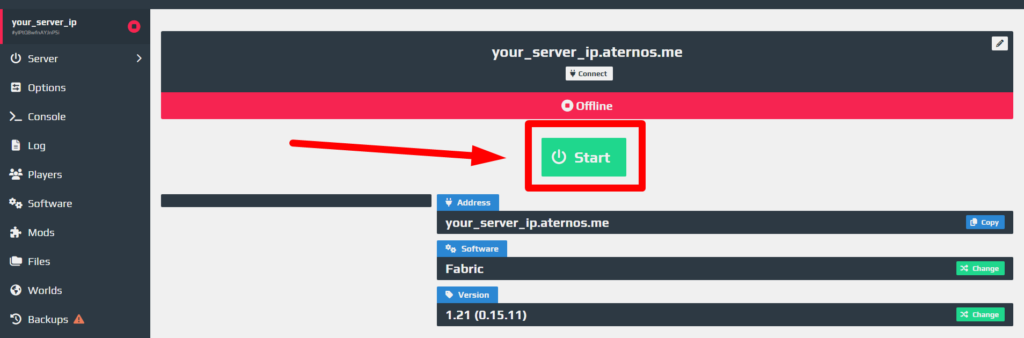
Once the server is open, your menu should look like this:
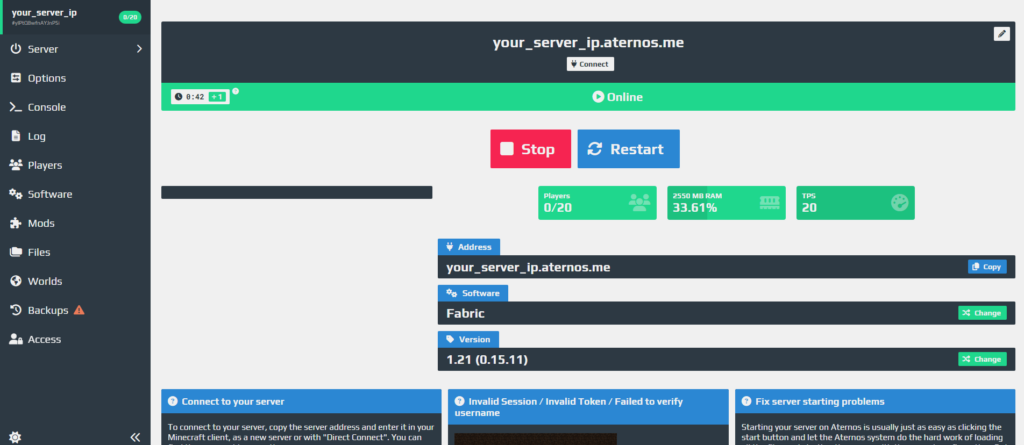


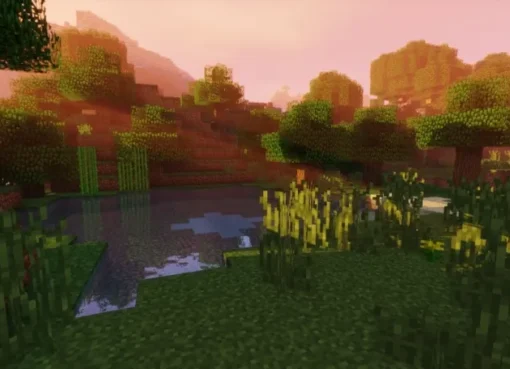
Leave a Comment